How to convert a PDF RGB to CMYK in Acrobat
RGB colour model
RGB is a colour model based around light (Red, Green and Blue) therefore we use for things such as web pages that use backlit screens.
CMYK colour model
When we use images for printing products, it is best practice to use the CMYK colour mode. This is made up of printing inks Cyan, Magenta, Yellow and Black (Black taking the K for ‘Key’ colour). Leaving artwork as RGB runs the risk of any bright colours being dulled down when converting at the pre-press stage. Therefore, if you convert the artwork to CMYK beforehand you have better control and a visual of what you are getting on the final printed material.
With the technical stuff out of the way, how do you convert an PDF RGB to CMYK? This can be done in Acrobat Pro itself.
Step 1
Firstly, open the PDF in Acrobat
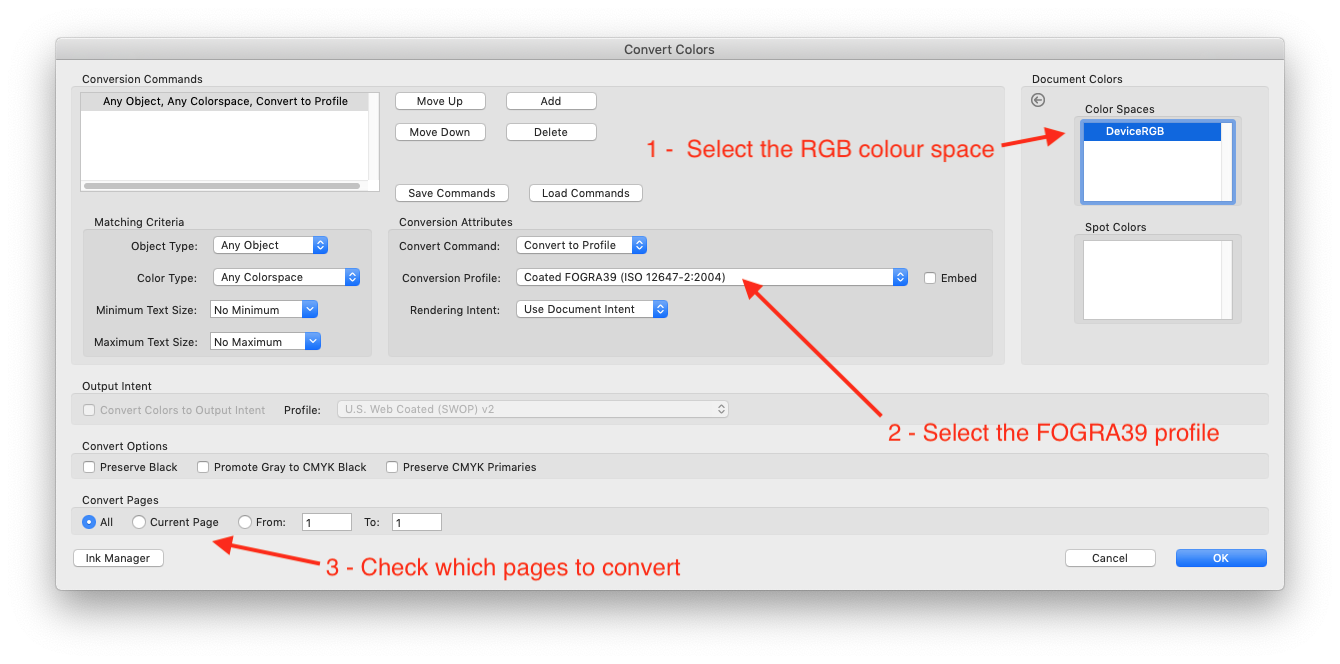
Step 2
Secondly, choose Tools > Print Production > Convert Colours
- Select the RGB colour space
- Select the FOGRA39 profile (this is a print industry standard)
- Check which pages you would like to convert
Step 3
Thirdly, click OK and you’re done!
As you may see, the colours can change slightly or drastically depending on how the artwork is initially set up. If you are happy, you now have a CMYK PDF. If not, you can always go back to the original artwork source and amend the colours to CMYK and adjust at that stage.
Summary
In summary, having worked in the print trade since the year 2000, I am a dinosaur! The amount of RGB artwork that comes through is pretty incredible.
I do hope this little bit of advice can help a few people and provide an understanding of these colour modes.
Other resources
Take a look at our other related posts such as:
How to create a Print Ready PDF in InDesign in 4 super easy steps
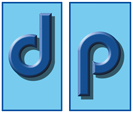
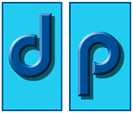
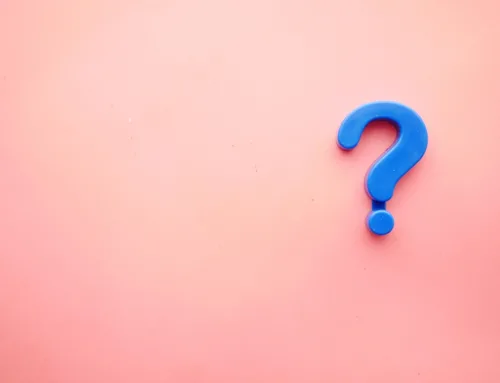
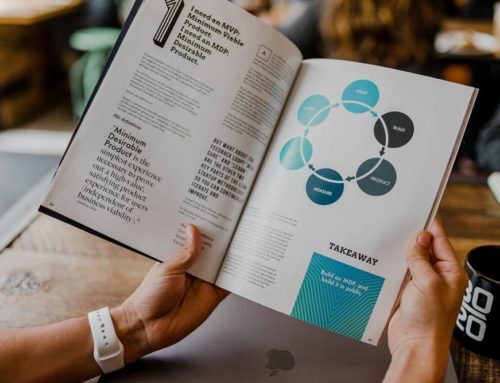

thank you very much
Thank you for this! Your instructions were clear and easy to follow.
Hello,
This looks simple enough, just checking is this facility available with Adobe Acrobat Pro DC 2015 for windows.
Thank you.
Hi David, yes I believe you can as long as you have the pro version, it may just be in a different place on Windows.
Kind regards
Thanks, very useful.
So glad it helped.
You just saved me a ton of time. Thank you for sharing this info!!
Wonderful, glad it was helpful.
This article saved me. Thank You!
Wonderful, glad it helped.
Many Thanks!
Thank you so much for this clear and important information
How do we convert it to custom CMYK values?
Hello, you can either select a different conversion profile or you will need third party software such as Enfocus Pitstop where you can have much more control over element colours.
Hope this helps.